Instructions for creating new submodels and coordination models as well as for versioning a coordination model
As of CDE INFRASTRUCTURE version 116, coordination models can now be easily created and versioned in an CDE INFRASTRUCTURE database of a BIM project. To do this, the respective submodel to be added is selected (newly added) or deselected (deselect existing submodels of the predecessor index) within the screen of a coordination model without having to open VDC Manager. This makes the process much more streamlined and simplifies working with CDE INFRASTRUCTURE. In the following, we take a closer look at the steps involved in creating (Part 1) and versioning (Part 2) a coordination model.
Creation of new coordination and sub-models
Firstly, you can import your part models from your local drive as usual using the collective upload explorer:
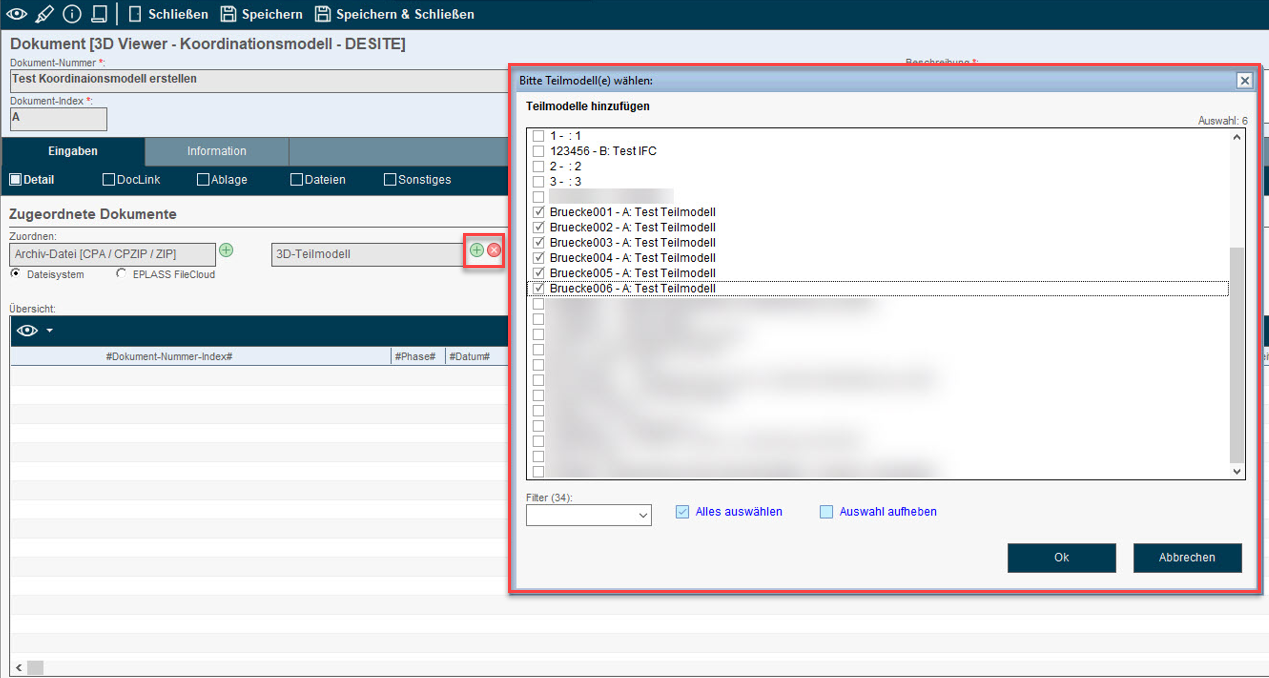
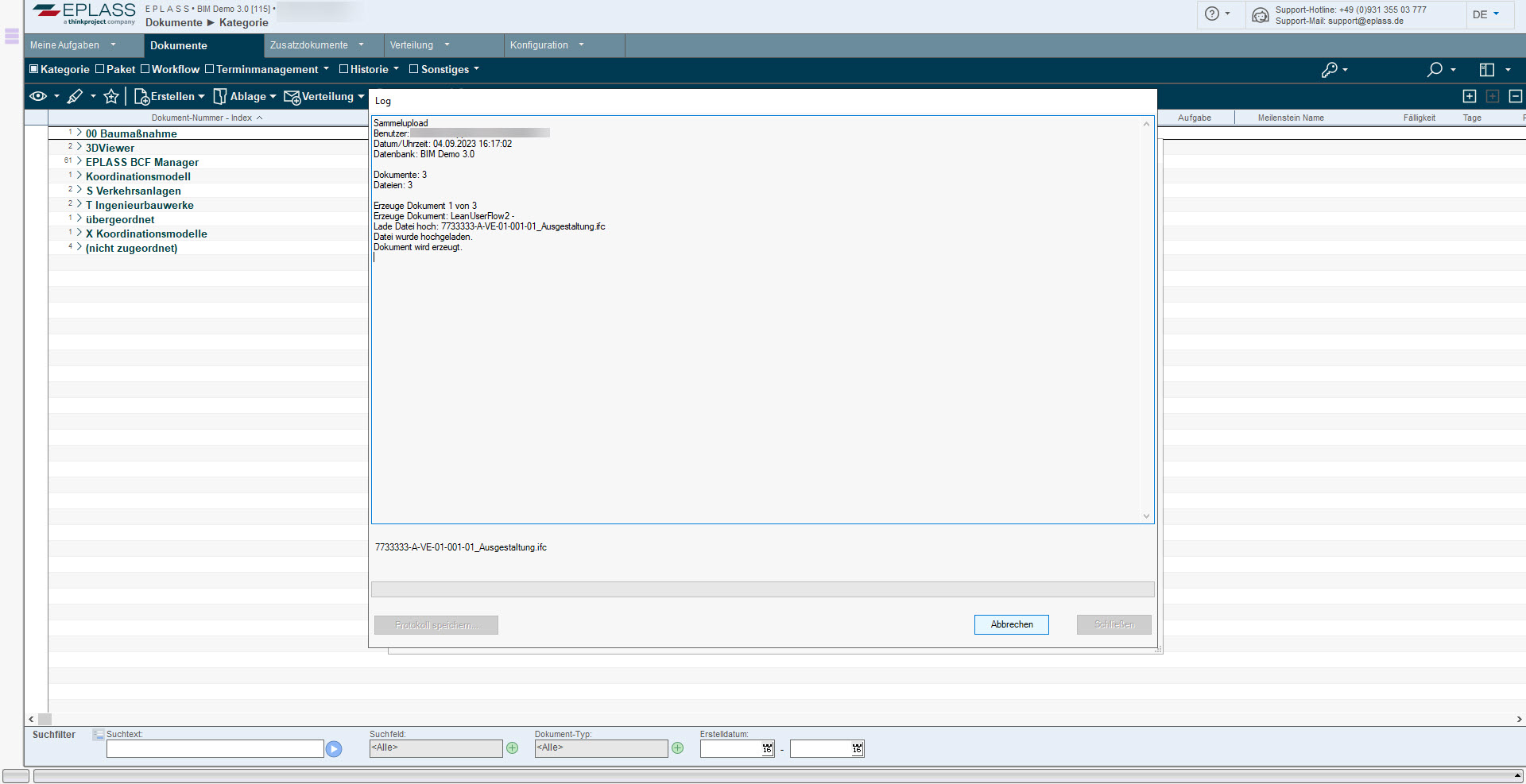
Once the import is complete, the coordinates of the submodel are read out in the background and stored for the submodel document. You can view the data under the submodel > Details.
A thumbnail is now also displayed as a preview for each part model.
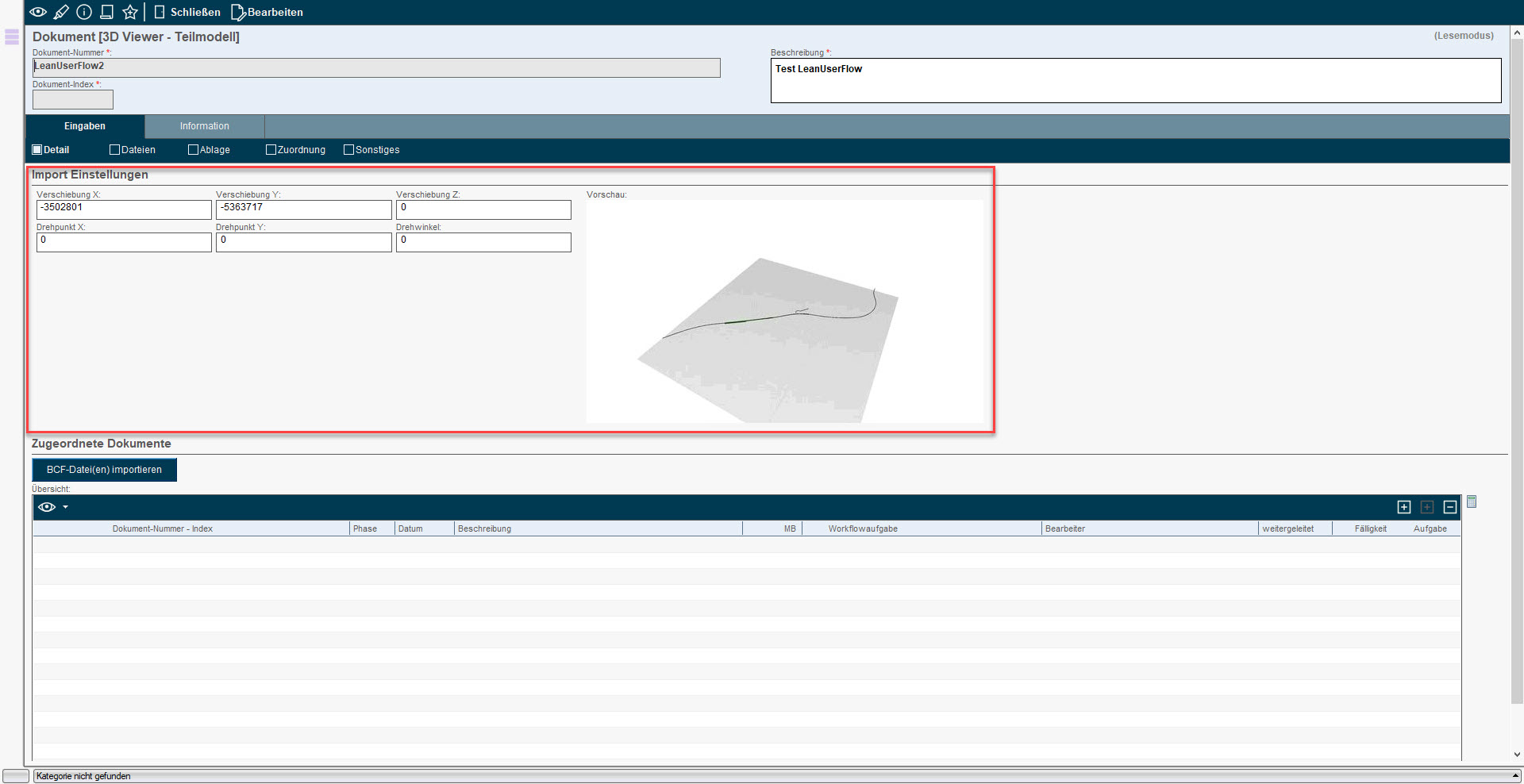
The newly created part models are now in your import area as usual and can be released into the workflow in CDE INFRASTRUCTURE as usual by selecting them and clicking on "Done".
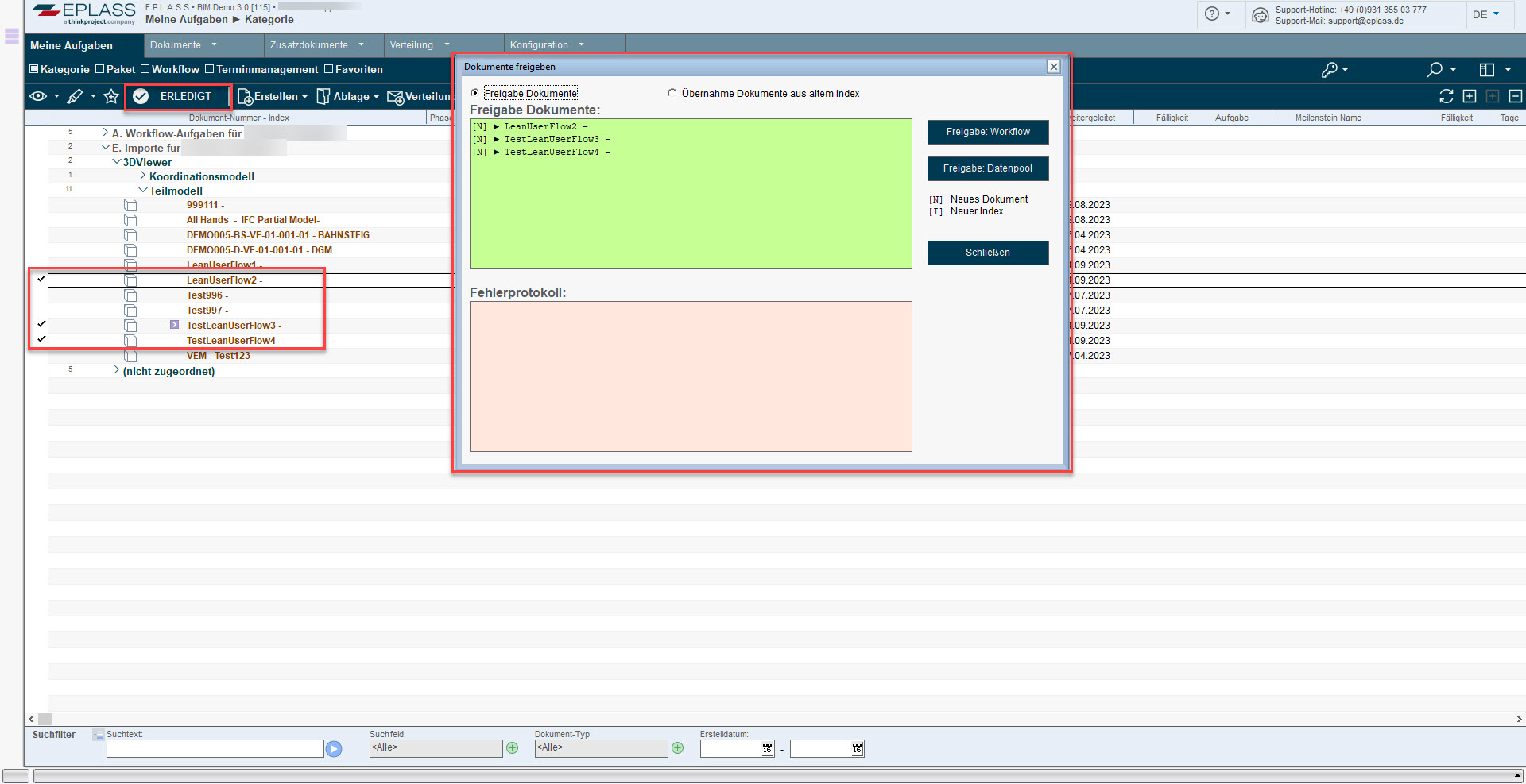
If submodels have already been released via a workflow or the data pool in the CDE, you can also create a new coordination model as usual:
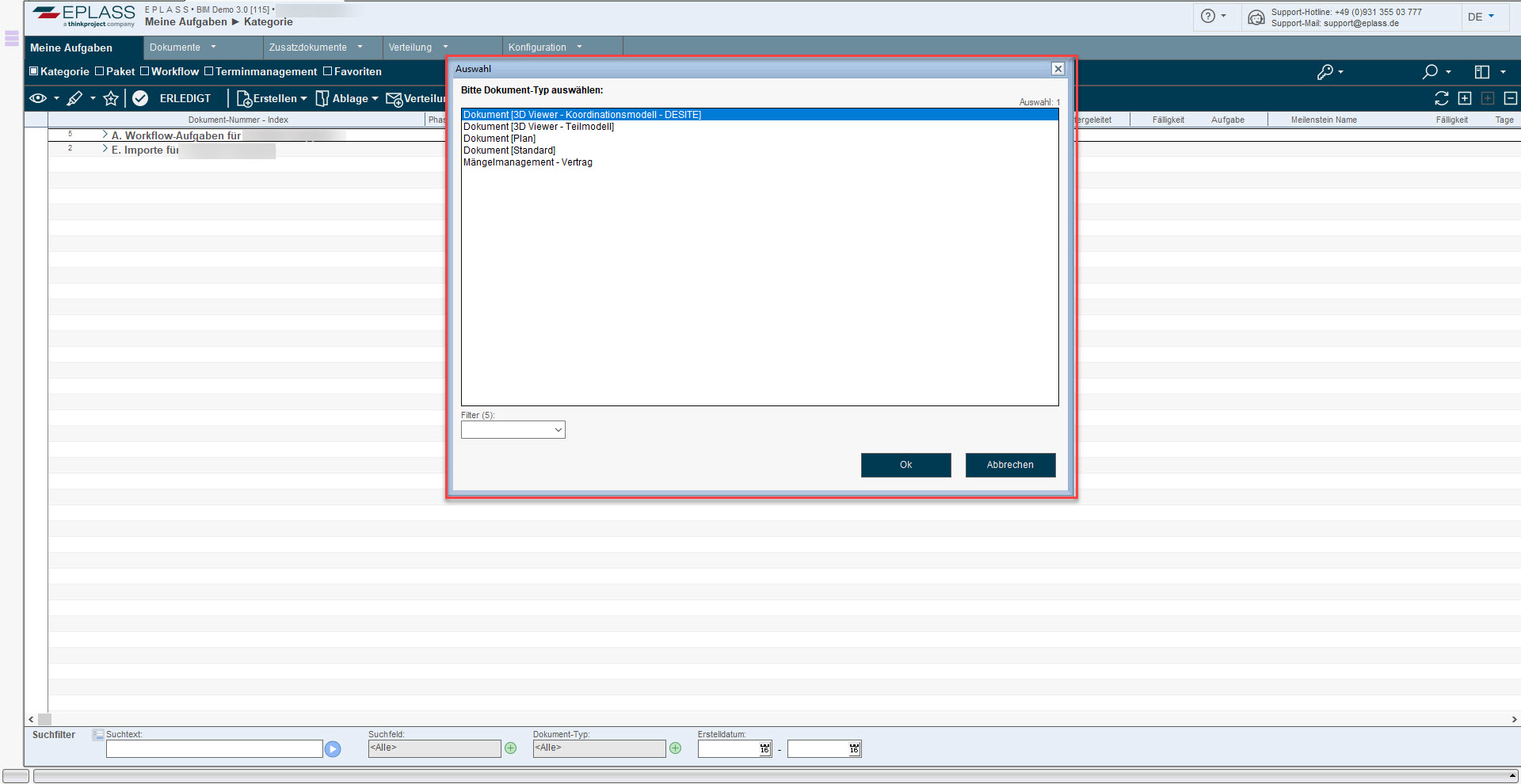
Within the document mask, the corresponding mandatory fields, such as document number based on naming convention or description, must first be entered.
Thanks to this new feature, you can now add corresponding submodels directly in the document screen by clicking on the "+" icon. Only the submodels that have been released in the database and are not yet included in the coordination model appear in the dialogue that opens. The update therefore enables simpler and faster model coordination within the CDE.
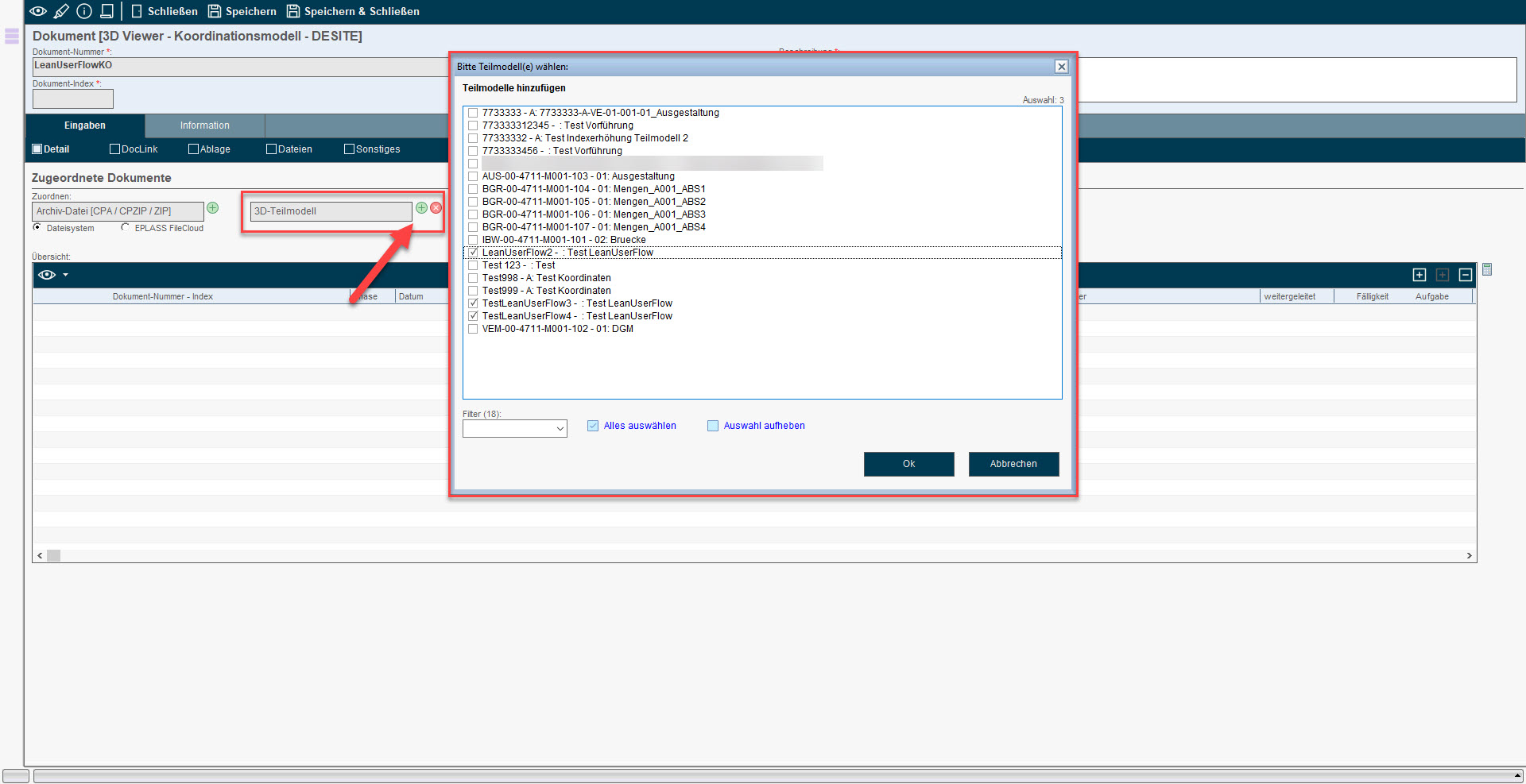
After adding the submodels, you can now also remove submodels from the coordination model by clicking on the "x" icon. Only those submodels that are currently contained in the coordination model are displayed in the dialogue.
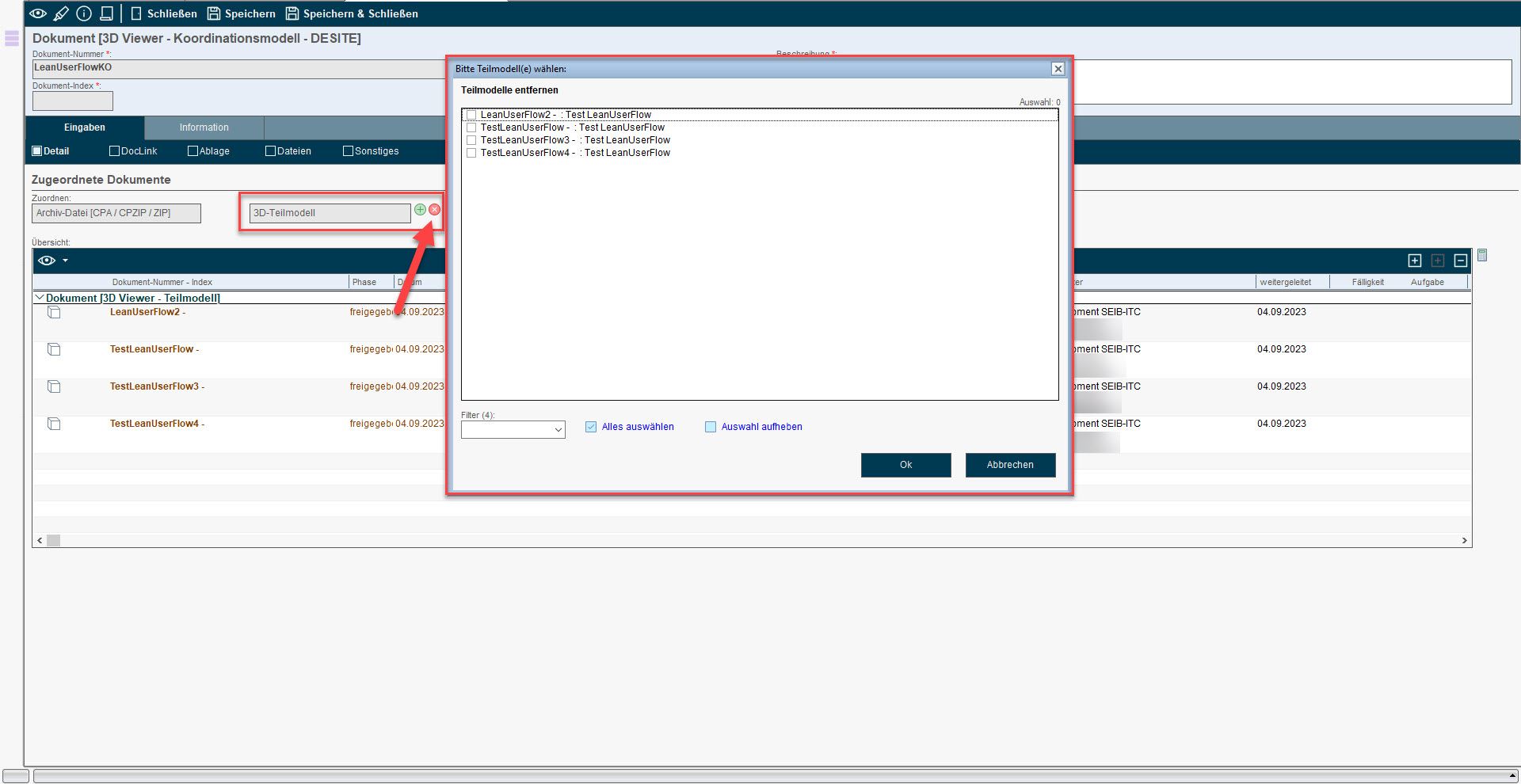
After "Save & close", the coordination model appears as usual in your tasks under Imports. The coordination model can now be released via the workflow.
Versioning of coordination and submodels
An existing coordination model can now be versioned in just a few steps and without having to open VDC Manager.
To do this, open the coordination model to be versioned and first click on "Edit" and then on the "Create new version" button.
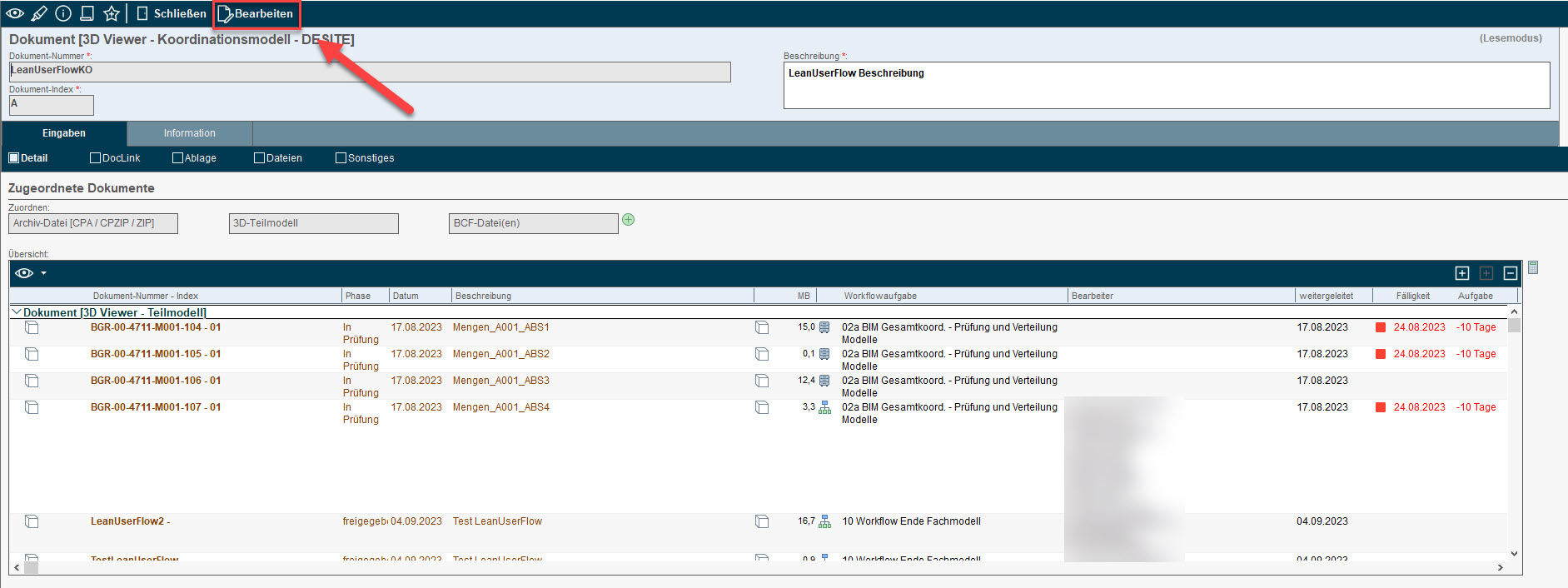
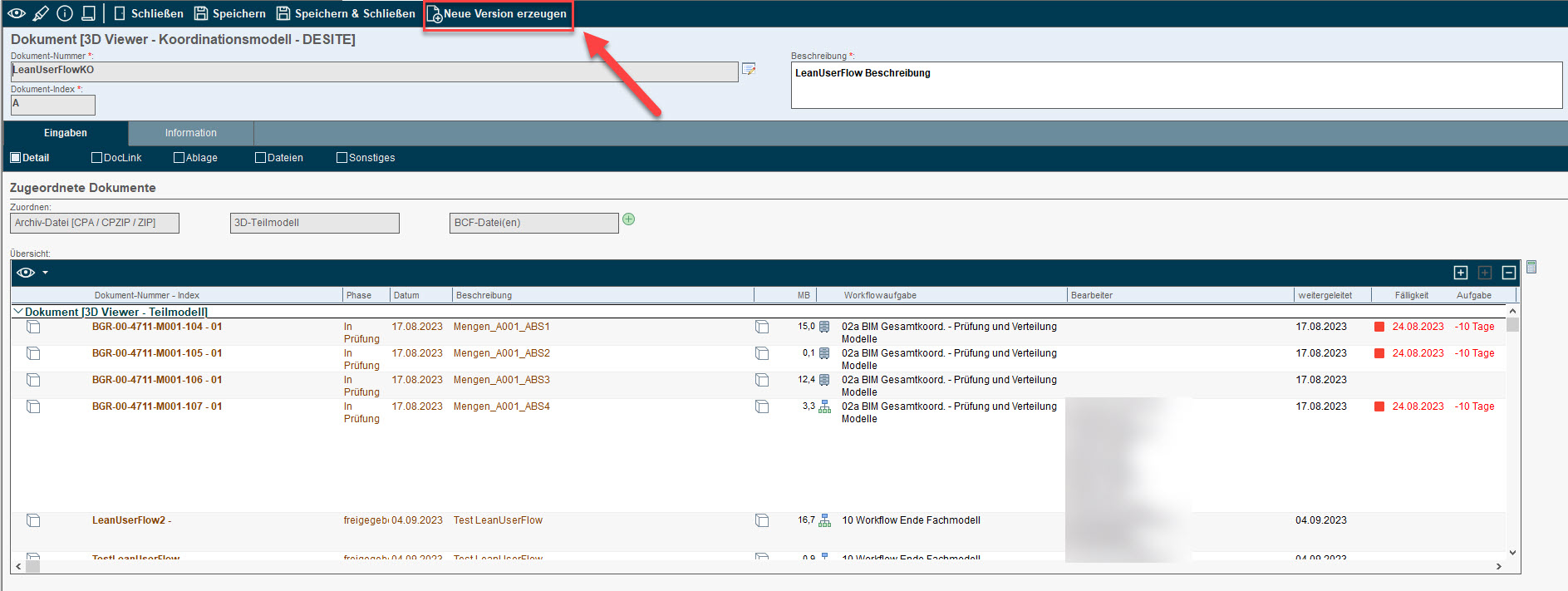
Since corresponding submodels can also change in the background due to individual versioning (index increase), CDE INFRASTRUCTURE checks in advance when creating a new index of a coordination model to what extent the existing submodels are included with the latest index. If there is a more up-to-date index for submodels, you will receive a dialogue box so that you can adopt the most up-to-date index:
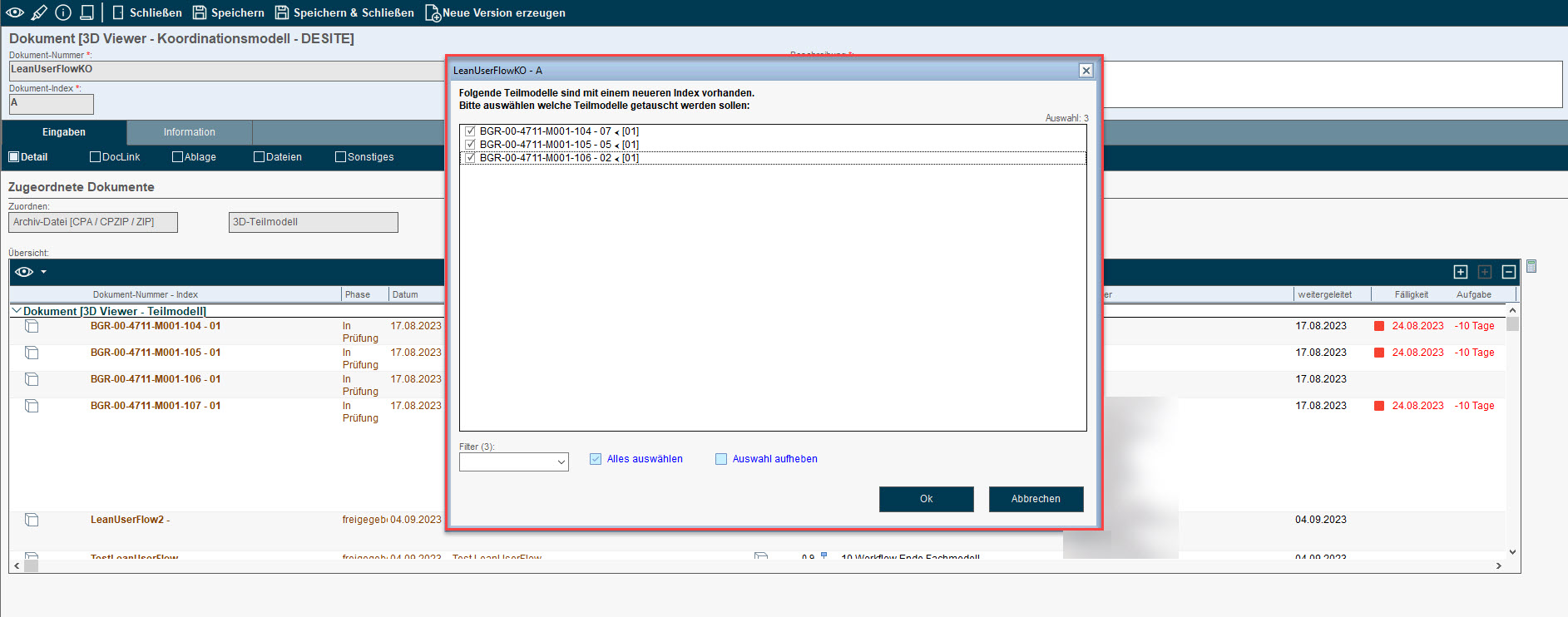
Finally, the index increase of the coordination model is followed by the adoption of the sub-models.
Alternatively, you can also manually initiate a check that the submodels within the open coordination model are up to date. If the check is successful, the following dialogue is displayed:
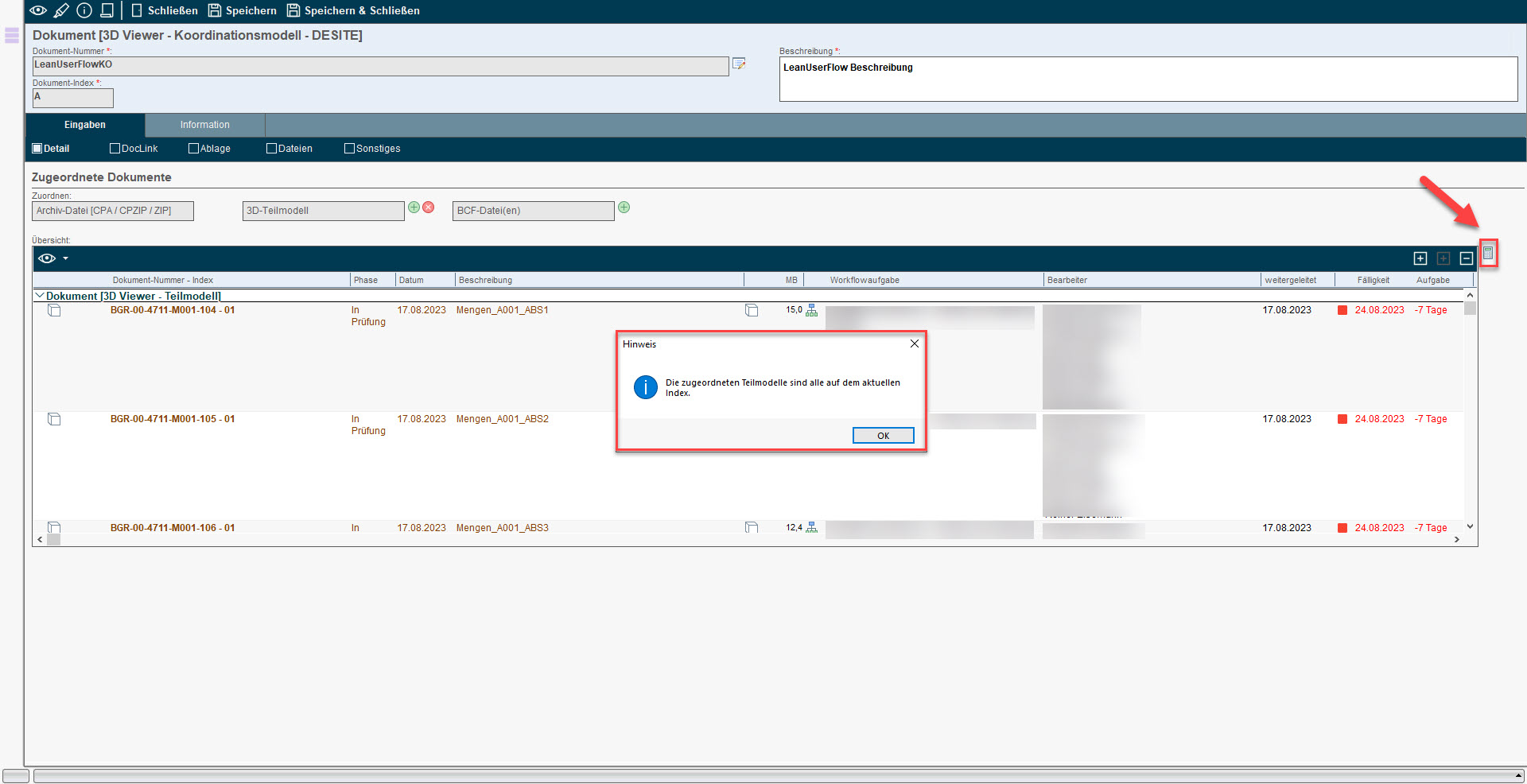
If you also want to add new submodels or remove existing submodels from the new index of the coordination model, this is done in the same way as creating a new model (see above) by clicking on the "+" or "x" icon to select the relevant submodels.
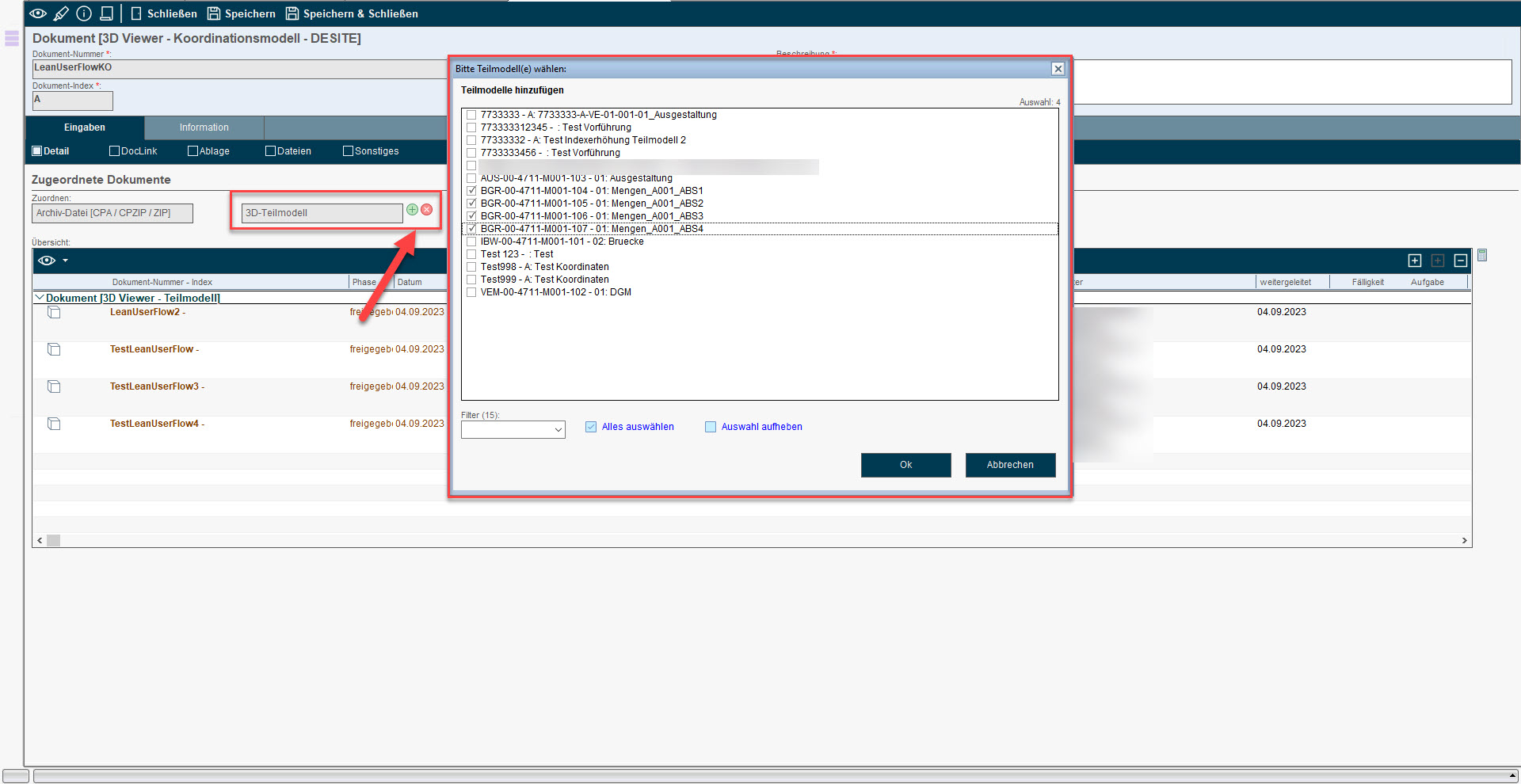
The new index of the coordination model now appears again in your tasks and can be released using the stored workflow.
The process for versioning the coordination model has been new and optimised from version 117:
The creation of a new version of a coordination model is now only permitted if the coordination model is located on a workflow task intended or configured for this purpose.
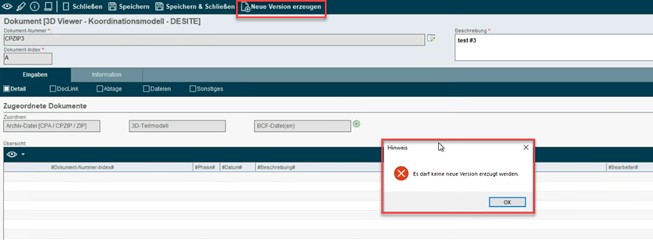
If the creation of a new version of the coordination model is permitted, the user is asked again in a dialogue, as the previous version of the coordination model is then "frozen" and then archived in the background:
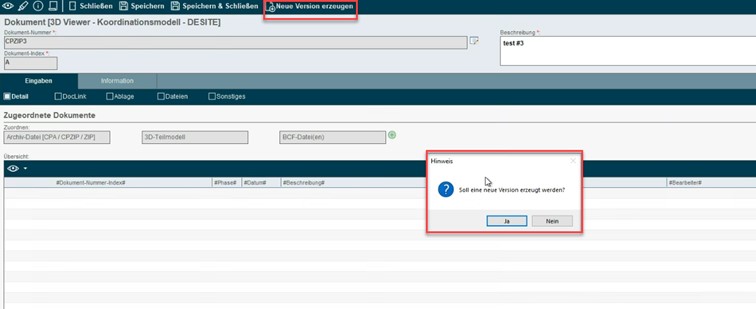
As soon as the new version of the coordination model has been created, the previous version is archived. This can be recognised by the zip icon as well as the document or workflow status "Archived" within the EPLASS database view. In contrast, the new version of the coordination model is pushed directly to the previously defined workflow task in accordance with the defined workflow.
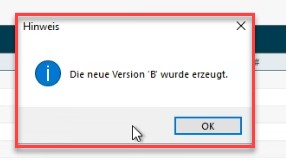

This is an optimisation of the process. In the previous version [version 116], the new version of the coordination model was initially placed in the user's imports so that only the user and creator of the new version had access to it. This often led to problems, support reports and the repeated creation of new versions of a coordination model. The new version of the coordination model is now pushed directly into the specified workflow task without having to be released again within the imports. Another advantage is that several users now have access to edit the new version of the coordination model (e.g. add new submodels before forwarding to the next workflow task in accordance with Lean User Flow).
If a completely new version of a coordination model needs to be created, this can still be done using the lean user flow principle by creating a new coordination model as a document and using the new index number as the document number. The generated coordination model (addition of released submodels) can then still be carried out from your imports. The newly generated coordination model is then forwarded from the imports directly to the workflow task for the index increase. Note: In this case, there is no archiving as there is no previous version and the coordination model has been completely recreated in this case!